With LITIO 2.0 you can make your own customized patterns with just some clicks.
But wouldn't be easier, if you could have its parts created as transitions, cones, or pipes, having them rotated into the 3D space to match your needs, and then just click on them to get the pattern created?
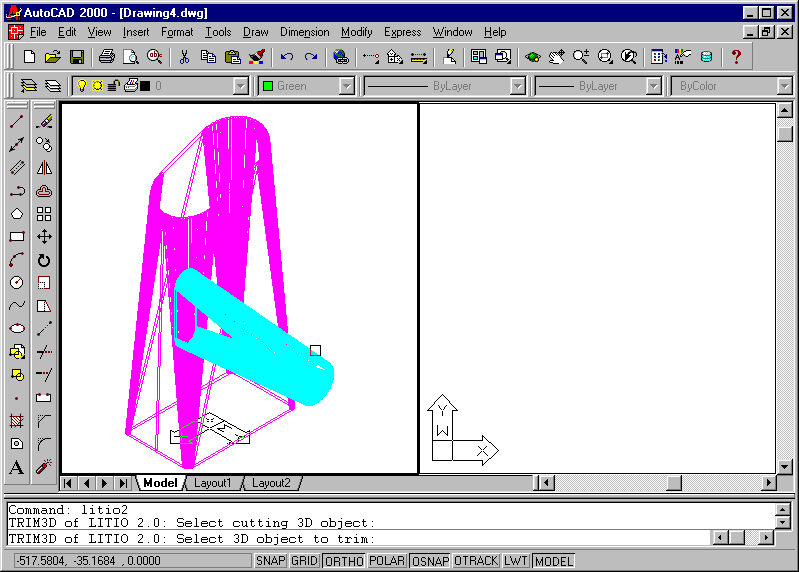
Just start LITIO2, select this option [3D trim of 3d object with another 3D object], click on both entities, and you get the resulting 3D assembly, trimmed, and the developments [including the hole on the main].
You just need to click two valid entities (3D meshes created by Litio2) located in your AutoCAD/GStarCAD DWG's 3D space, so that the trimming object completely intersect the trimmed one.
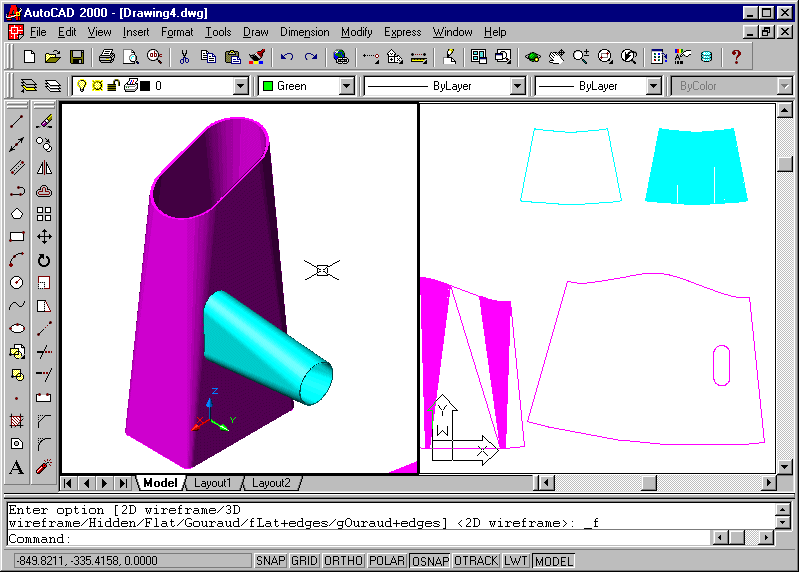
Note: This pattern does not work with AutoCAD 3D solids.
You can create ANY branch-and-leader pattern with LITIO 2.0.
First, main and branch transitions are created. Afterwards, they are trimmed to get the resulting 3D object.
Thus, the 2D contour development of the trimmer including the intersection hole, and the development of the trimmed object are created.
Video shows all this process and photos of actual object.
Download you FREE TRIAL now!
First, choose your CAD platform
Then, Get your now! ...
... Or use the following secondary link.
I think LITIO2 is an outstanding product. It is perfect for the jobs I do. It is well worth the money. I think this is the best buy I have ever made as far as programs go. I would recommend it to everyone. Dean Rodriguez
Presidio, TX - USA